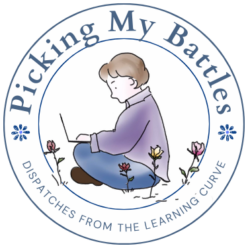When you first setup your WordPress blog and preview your new page, the first thing you may notice – after perusing your first post – is a collection of links and other items, called Widgets, in your sidebar. Not just a fictional product in economics class anymore, widgets are the tools that let you arrange and manage the content in your sidebar and on your page.
By default, most WordPress themes will populate your sidebar with the Blogs I Follow widget and the Meta widget.
The Meta widget gives you a quick link to login to the administration side of your blog. It also contains links to your feeds (more about those later) and to WordPress.com.
The Blogs I Follow widget is automatically generated when you click the ‘Follow’ () button in the corner of any WordPress.com blog.

You can also add to this list from your WordPress Administration page by clicking ‘Blogs I Follow’ in the sidebar and then the link to your WordPress.com Reader.

This field will let you enter the URL of any blog, regardless of whether or not it’s hosted on WordPress.com or another server. You can see the update and the results below:


Both of these widgets can be customized or removed from your sidebar by clicking ‘Widgets’ under the ‘Appearances’ menu in your blog’s administration page:

On the right side of the widget screen, you’ll see a collection of Widget areas that are available on your selected Theme. Some of the Widgets will appear in the sidebar – others will appear in the footer or above your header image. To add a widget to your blog, click and drag it from the ‘Available Widgets’ section to the desired Widget area in the right side of the admin screen.
The following are Widgets I recommend for any new blog:
- About Me – Self-explanatory, this widget lets you use a free service to add a brief bio or profile about yourself. To use this widget, you’ll need to sign up with a free service called ‘About.me’. You can add an image and use your About.Me profile on any blog you create.

- Categories – Your blog categories are not automatically displayed in your sidebar, so you will need to add them.
- Search – This lets readers search your blog based on Tags, Category names and post content. It’s a good way to keep readers on your page.
- Text – This widget can be straight text or, if you know a little HTML, you can really customize your WordPress.com blog.
- Facebook (Twitter, del.icio.us) – Give your readers a chance to share your work. WordPress.com now makes it easy to add links to your social media with several customizable widgets just for that purpose:
- Follow Blog – Blogs need readers. Make it easy for people to read your content by adding the ‘Follow Blog’ widget to your sidebar, ideally at the top:

Widgets appear on your site as soon as you drag them to the Widget area – you don’t need to save them for them to appear. You do need to click the ‘Save’ to keep any changes you’ve made:

There are a host of other free, useful widgets for your WordPress.com blog, and it’s worth taking time to play with them and see what works for you. On a WordPress.com blog, you are limited to the widgets they’ve included. However, if you decide at some point to host your own blog, you’ll have access to a world of plugins and widgets, including plugins for social networking, adding shopping carts and other functionality. I will cover self-hosted blogs in another post.
Until then, have fun exploring the world of widgets.